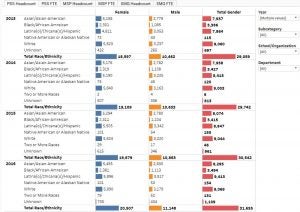“…difficult times lie ahead. Soon we must all make the choice between what is right, and what is easy. But remember this: you have friends here. You’re not alone.”
– Albus Dumbledore, Harry Potter and the Goblet of Fire
We understand these are uncertain times. In response to the novel coronavirus — and the disease it causes, COVID-19 — changes have been widespread and immediate. Classes have been switched to a remote format, people are practicing safe and physical distancing, and “self-quarantine” has become the watchword of the times.
But as Vice Chancellor Kang described earlier, even as we all adjust to the necessary precautions, we must remember to not lose the sight of the principles we have upheld. Whether in digital classrooms, online conversations, or remote scenarios, the work of equity, diversity, and inclusion (EDI) is as relevant as ever. For this reason, we have created this one-stop resource page. If you need to prevent “Zoombombing”, keep up with relevant information, or just need a refresher on best practices and policies, we are here to help.
We will update this page as new content becomes available. If you know of a valuable resource that we’ve overlooked, please let us know at rklibaner@equity.ucla.edu.
In the meantime, please be safe. Be kind. And remember, always, we are in this together. And we can all do better.
Tips and Tricks to Minimize Zoombombing
To minimize Zoombombing, we should have good defaults set on our Zoom meetings. More guidance (PDF) has just been released by the Administrative Vice Chancellor (2020 04 03).
Here are also some tips and tricks for responding in the moment as a Zoom Meeting Host.
Please note: the following shortcuts might only work if the Zoom Meeting Control Toolbar is in focus.
To Quickly “Mute All”:
Windows
- Press ALT+M (toggles between “mute all” and “unmute all”)
Bonus Tip for Windows Users
- In Windows, the above functions unfortunately do not prevent persistent bad actors from “unmuting” themselves manually.
- Therefore, to ensure that bad actors can’t “unmute” themselves at any point during your Zoom meeting, please head to the “Manage Participants” menu (Press ALT+U), click the “Mute All” button, and then unclick the box below:
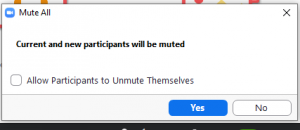
Mac
- Press Command(⌘)+Control+M: “mute all”
- Press Command(⌘)+Control+U: “unmute all”
- The “mute all” function in Mac will automatically launch a dialog box as in the example above, asking you to confirm if you wish to allow participants to “unmute” themselves. In a case of bad actors, you can check that box to ensure that such individuals will not be able to “unmute” themselves manually and disrupt your Zoom meeting at any point.
➡ new & highlighted content:
- UCLA Insurance & Risk Management: Information for COVID-19 Related Request for Accommodation
- UCLA Asian American Studies Center and UCLA Fielding School of Public Health: COVID-19 Multilingual Resource Hub
- UCLA Dashew Center for International Students & Scholars: COVID-19 Updates
- Informed Immigrant: A Guide to Providing Mental Health Services to immigrants Impacted by Changes to DACA and the COVID-19 Pandemic (April 20, 2020)
- UCLA Depression Grand Challenge: STAND Together During COVID-19
- Zoom Security Settings for UCLA (also available via PDF)
- From Chancellor Gene Block and Executive Vice Chancellor and Provost Emily Carter: “Protecting Our Remote Learning Environment” (April 1, 2020)
- University of California: Equity and Inclusion During COVID-19 (also available via PDF)
- UCLA Administration: Protecting Privacy & Data During Remote Working & Using Zoom
- UCLA Administration: COVID-19 Bruin Resources and Tools
- UCLA COVID-19 Website
From UCLA
- UCLA Insurance & Risk Management: Information for COVID-19 Related Request for Accommodation
- UCLA Asian American Studies Center and UCLA Fielding School of Public Health: COVID-19 Multilingual Resource Hub
- UCLA Dashew Center for International Students & Scholars: COVID-19 Updates
- UCLA Depression Grand Challenge: STAND Together During COVID-19
- Zoom Security Settings for UCLA (also available via PDF)
- From Chancellor Gene Block and Executive Vice Chancellor and Provost Emily Carter: “Protecting Our Remote Learning Environment” (April 1, 2020)
- University of California: Equity and Inclusion During COVID-19 (also available via PDF)
- UCLA Graduate School of Education & Information Studies (GSE&IS): Strategies for Teaching Online
- UCLA Administration: Protecting Privacy & Data During Remote Working & Using Zoom
- UCLA COVID-19 Website
- UCLA Administration: COVID-19 Bruin Resources and Tools
- UCLA Messages to the Campus Community About COVID-19
- Bruins Safe Online
- UCLA Twitter Feed
- Counseling & Psychological Services (CAPS)
- Staff and Faculty Counseling Center
Media
- Inside Higher Ed: “‘Zoombombing’ Attacks Disrupt Classes” (March 26, 2020)
From UC
- UC Student Academic Preparation and Educational Partnerships (SAPEP) Resource Guide: Resources for Newly Admitted Freshmen and Transfer Students (April 10, 2020)
- University of California: Equity and Inclusion During COVID-19 (also available via PDF)
- UC COVID-19 Website
- UC Irvine: “Keep Zoom Meetings Secure” (April 1, 2020)
- University of California Office of the President (UCOP): Keep Teaching – COVID-19 Faculty Resources & Links
From The Web
- Informed Immigrant: A Guide to Providing Mental Health Services to immigrants Impacted by Changes to DACA and the COVID-19 Pandemic (April 20, 2020)
- Centers for Disease Control and Prevention (CDC) – Coronavirus (COVID-19) Information Page
- World Health Organization (WHO) – Mental Health Considerations during COVID-19 Outbreak (PDF)
- Centers for Disease Control and Prevention (CDC) – Manage Anxiety & Stress